Hello Blinky
Learn to Create or Update, Deploy and Debug a Windows Developer Program for IoT project.
Create a new Project
Open Visual Studio. Select File -> New Project and Select Templates -> Visual C++ -> Windows for IoT -> Galileo Wiring app
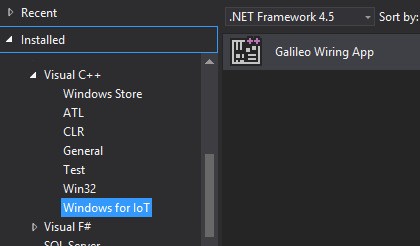
Code
#include "stdafx.h"
#include "arduino.h"
int _tmain(int argc, _TCHAR* argv[])
{
return RunArduinoSketch();
}
int led = 13; // This is the pin the LED is attached to.
void setup()
{
pinMode(led, OUTPUT); // Configure the pin for OUTPUT so you can turn on the LED.
}
// the loop routine runs over and over again forever:
void loop()
{
digitalWrite(led, LOW); // turn the LED off by making the voltage LOW
Log(L"LED OFF\n");
delay(1000); // wait for a second
digitalWrite(led, HIGH); // turn the LED on by making the voltage HIGH
Log(L"LED ON\n");
delay(1000); // wait for a second
}This code is included in the default template, and is included here for reference.
Wire your Galileo with an LED
LEDs are diodes which will emit light when powered. They are polarized - meaning they work only when plugged in correctly.
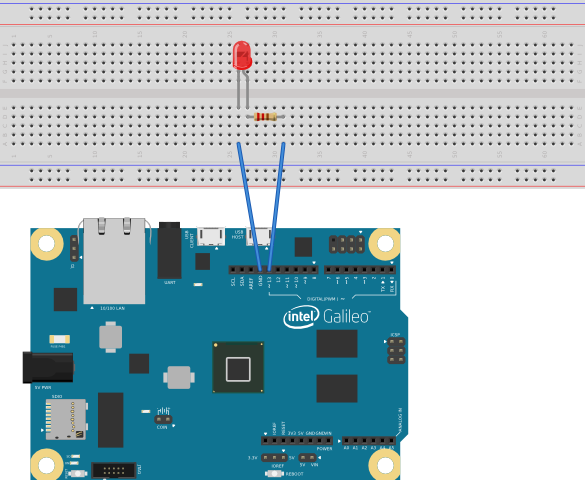
Build and deploy
Press F5 to build and deploy your project.
You may be prompted for credentials. Enter:
Username: mygalileo\Administrator
Password: admin
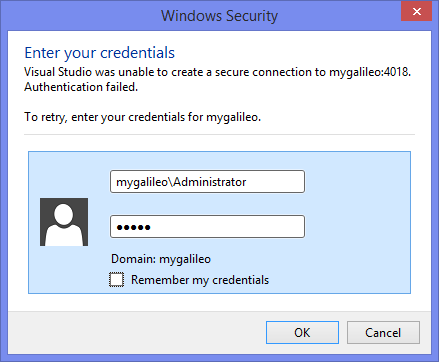
Failed to deploy?
Under certain network conditions, deploy by name might fail. In this case, it would be best to deploy by IP.
Copy the IP address from Galileo Watcher, by right clicking on the Galileo instance and select Copy IP Address:
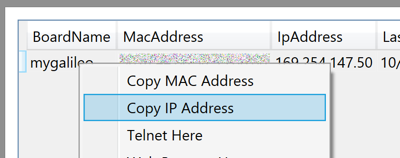
Open the project properties by right clicking on the project in Solution Explorer.
Paste the copied IP address into the ‘Remote Server Name’ field on the debugging tab in Visual Studio:
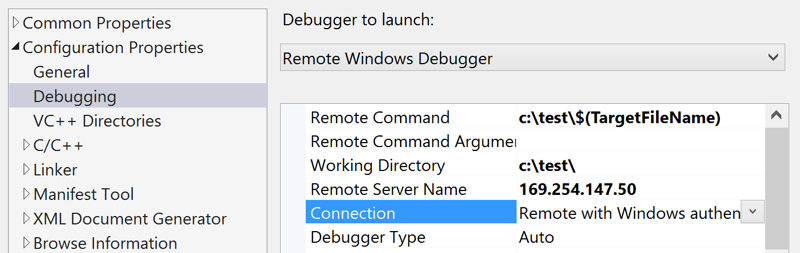
Result
You should see the light blinking. If it isn’t blinking, try reversing the LED leads.
Convert to Lightning
If you have a project which was created before December 1st, 2014, you will need to convert it to Lightning.
- From within your existing solution, right click on the project and select
Manage Nuget Packages -
Select
Installed Packagesin the left column - Select
Uninstallto removeGalileo C++ SDK - Expand
Onlinethen selectNuget.org - In the
Searchbox in the upper right hand corner of the dialog, search forMicrosoft IoT C++ -
Select
Install - Rebuild your project
Update your project
The Microsoft IoT team and the community are adding features and fixing bugs in the SDK. In order to take advantage of these changes, you’ll need to manually update your project.
- From within your existing solution, right click on the project and select
Manage Nuget Packages -
Select
Updatesfrom the left column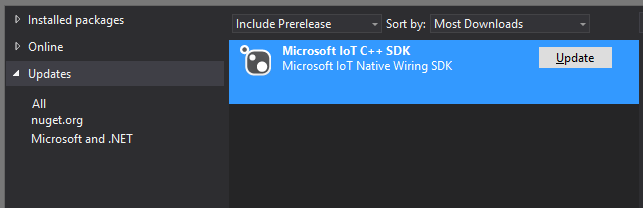
-
If you’d like to use a prerelease version, select
Include Prereleasesfrom the dropdown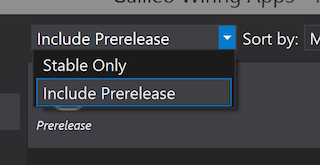
- Click the
Updatebutton to update your project.